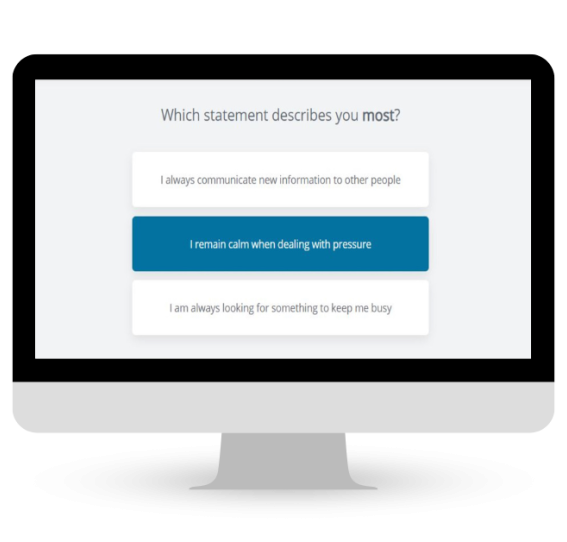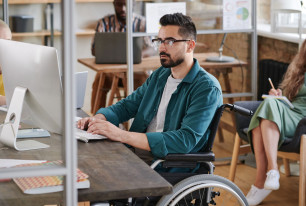For Recruitment and Selection
- Evaluate hundreds or thousands of candidates quickly, and confidently identify those most likely to succeed in every open role.
For Teambuilding and Development
- Gain insights to improve each team member’s performance, and identify their strengths and development needs, both in their individual roles and for the company at large.
For Succession and Transitions
- Leverage science-backed predictive power to identify and develop future leaders, and to provide input into redeployment and realignments related to strategic company changes
Our Personality Assessment Portfolio
Frequently Asked Questions
What You Need to Know About SHL’s Personality Assessments
You can use the OPQ, MQ and RWQ at any stage of the candidate journey, whether you are recruiting, developing or just want to better understand your workforce.
All our psychometric tests are designed with engaging, mobile-first technology, so candidates can easily initiate and complete them from anywhere and at any time.
SHL’s personality assessments offer a wide variety of automated reports, for both participants and managers, that are easy to read and understand.
Our personality assessments allow users to make color-contrast amendments, and there is guidance available for any candidates who may require or desire additional accessibility options.
All our psychometric tests are administered online. There is also an option to enable our remote proctoring capability, to administer the assessments within a virtually supervised environment.
Explore SHL’s Wide Range of Solutions
With our platform of pre-configured talent acquisition and talent management solutions, maximize the potential of your company’s greatest asset—your people.